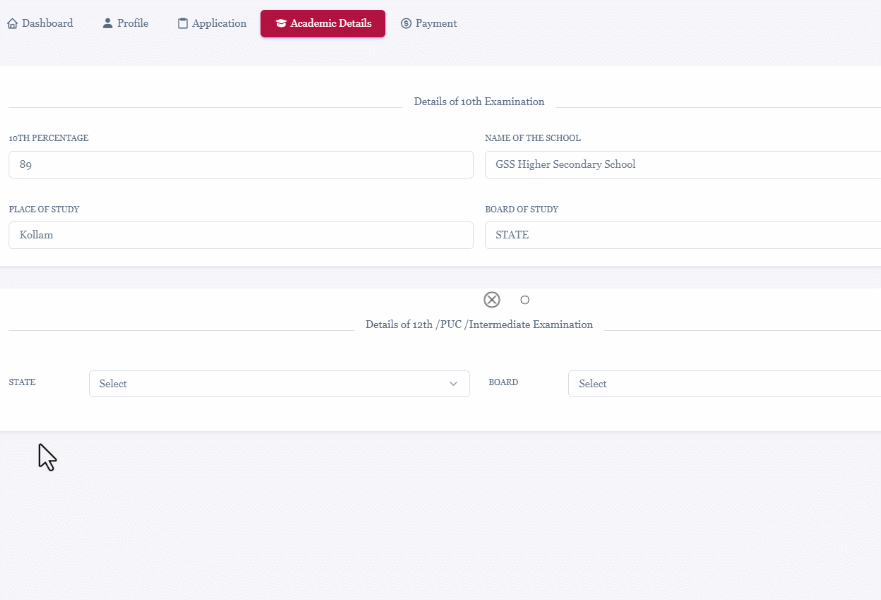Access Your 12th Marks via DigiLocker
Step 1: Create or Log in to Your DigiLocker Account
To begin, you need to create a DigiLocker account or log in if you already have one. Here's how:
- Visit the DigiLocker website digilocker.gov.in or download the DigiLocker app from Google Play Store or Apple App Store.
- Once on the website or app, locate the option to sign up or log in.
- If you're signing up, you'll be prompted to provide your details like name, DOB, gender, mobile number, email id, and a 6-digit PIN (which will be used as a password). After submitting the form, you'll receive an OTP (One-Time Password) for mobile verification.
- After that, you have to enter and submit the Aadhaar number. You'll receive an OTP (One-Time Password) on your Aadhaar registered mobile number.
- After verification, your DigiLocker account will be activated.
- If you already have a DigiLocker account, simply log in using your credentials.
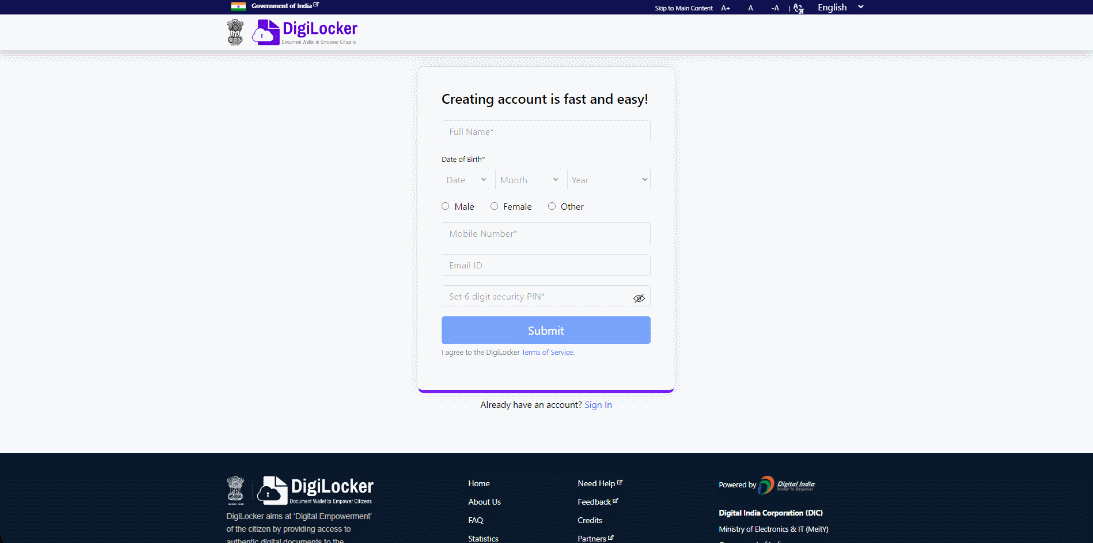
Step 2: Add CBSE/State Boards as Issuers
After logging in to your DigiLocker account, the next step is to add the CBSE or respective State Boards as issuers. Here's how:
- On your DigiLocker dashboard, look for the "Issuers" section. This is where you can add organizations that issue documents.
- Click on the "Add Issuer" button or similar option.
- Search for your State Board (e.g., Maharashtra State Board of Secondary and Higher Secondary Education, Board of Secondary Education, Rajasthan, etc.) among the list of available issuers.
- Once you find your State Board, select it to add it as an issuer to your DigiLocker account.

Step 3: Fetch Your 12th Marks Sheet
Return to your DigiLocker dashboard and locate the section related to your State Board under "Issued Documents." Find and download your 12th marks sheet from the available documents.
Step 4: Provide Consent via DigiLocker
After downloading your 12th marks sheet, click on the "Apply Using DigiLocker" option within Centralised Seat Allotment Process (CSAP) Portal'24. This will open DigiLocker and authenticate your account. Once authenticated, you will be redirected back to the CSAP portal to complete the process.
Note: This will open DigiLocker and authenticate you. You will come back to CSAP after authentication.